1. Free Web-Based Email
I use Gmail (Google Mail). It is web based. That means that you can read and write your email anywhere in the world as long as you have an internet connection. Google, Yahoo!, MSN, and AOL all offer free web-based email.
2. Email from your ISP
Let's say you get your internet connection from Earthlink. Earthlink also offers web based email. It's can be accessed from any connection too. The only difference is that you're getting it from your ISP (Internet Service Provider) and it's not free (it's included in your bill).
3. These Two Types of Email Coupled With Outlook Express (Email Client)
So you have your two types of web-based email. With this type of email you use your webmail and (with a series of settings) you link it into your email-client (Outlook Express, Microsoft Office Outlook, or Mozilla Thunderbird. This way you don't have to check your email in a web browser, you can use this external appication to organize your email better then the webmail can (maybe).
Now for the main tutorial! Fun, Fun!
HOW TO GET A FREE YAHOO! EMAIL ADDRESS:
1. Open up a new instance of Internet Explorer or the web browser of your choice.
2. In the address bar. Sometimes labeled. Here's the address bar in IE7:
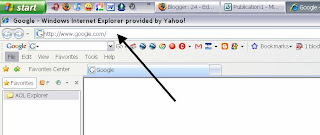
Backspace the text that is already there and type the following: http://www.yahoo.com. Or click on this link: Yahoo!.
On the hompage there is a box with icons in it. Click on the "sign up" text. It's there in this picture:
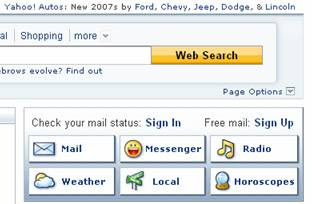
3. Once you click the link enter your information on the page. Your username will be used in your email address (your username@yahoo.com) so make sure it's what you want your finished email address to be. At the bottom you have to check that you agree to the terms and conditions. You will then be transferd over to a page that shows some information about your new account which you can print out and put in a safe place.
4. After you press next you will be sent over to the yahoo homepage with your new account. You can tell that you are currently logged in because it wil say "HI, Your Username" in the same area in the above screenshot. To go to your mail click on the mail logo. Once you're inside you can usually figure things out pretty easy if you've ever used any email at all.
That's it! You can now start sending and receiving emails.
If there's anything in this article that I didn't address, post a comment and I will edit and add information if necessary. I hope that this is a good introductory article for most of you thought!
ZB24



No comments:
Post a Comment